Flight Manual: Bookmark J-35OE Draken 1.12024-04-04
Installation
This is a complete package with model, textures, flight dynamics, sounds and effects. No other files are required except Lockheed Martin Prepar3D version 4.5 or later.
Prepar3D v5 is recommended for this version of Draken.
Installing Draken
-
Read the End User License Agreement (EULA) that is presented to you during the installation process. By downloading and installing Draken you have also agreed to the terms in the EULA.
-
Make sure that you are installing the right version of Draken. The Microsoft Flight Simulator versions of Draken will not work in Prepar3D.
Before you begin
-
Unzip the downloaded archive to a location on your computer.
-
Double-click the installer executable and follow the on-screen instructions.
The installer will try to locate the path to the default Prepar3D v5 Add-ons folder in your user directory. You can also enter the path manually.

To install Draken for both version 4 and 5 of Prepar3D you can install Draken in both Add-ons folders, or you can edit the Prepar3D configurations so that they point to a single folder. Refer to the Prepar3D documentation for more information.
-
Click Next to accept the installation path, and Start in the following dialog box. The installer will now install all files in their correct locations.
-
When you start Prepar3D after installing Draken, confirm that you wish to enable the Bookmark Simulations add-on.
Installing
Installing in Flight Simulator X
To install Draken in FSX, enter the path to the FSX installation folder. Do not include
Bookmark Simulations
in the path.
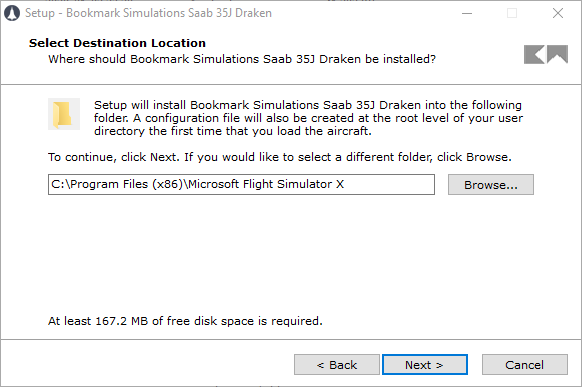
The installation script will install the aircraft, sounds, effects and other files in the correct location.
Uninstalling Draken
Each version of Draken will create a separate uninstaller entry which can be run from the Programs and Features control panel in Windows. You can also simply delete the files from your Prepar3D Add-ons folder. Draken does not create any files in the main Prepar3D folder.
In Prepar3D, a configuration file for each version of Draken is created in your user directory on first use. This file will not be removed by the uninstaller.
Remember to back up any modifications that you wish to keep, such as modifications to the Aircraft.cfg file or any textures that you may have changed in the Draken installation folders. Files and folders that you may have added after installation (such as additional textures, sounds, effects, etc.) will not be affected by the uninstaller.
First startup
If you switch from another aircraft to Draken the engine will be on but most systems will be off or in an incorrect state. Starting with a "cold and dark" aircraft is recommended as it will allow you to follow the normal startup procedure for Draken.
The first time that you load Draken in Prepar3D an Options panel will be shown. This is where you enable extra features such as the animated control stick and other interior and exterior effects. Your choices will be saved between sessions.
Clicking on Shift-9 will open the Options panel.
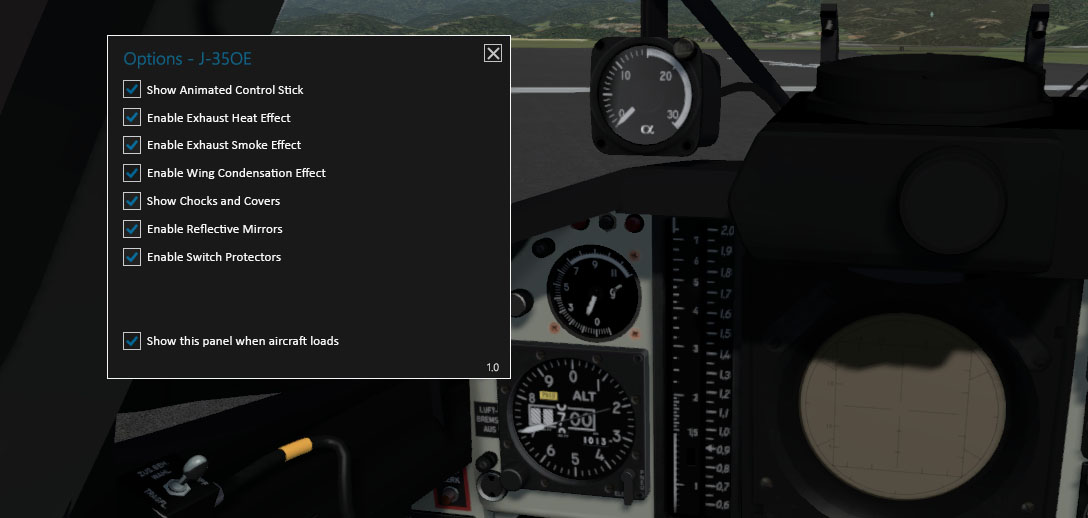
Fig. 4 - Options panel
Texture resolution
The exterior textures and some of the interior textures are in 2048 pixel resolution. You need to set the Image and Texture Quality setting in Prepar3D to at least High to see the textures in full resolution.
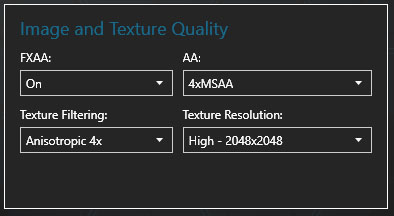
Copyright © 2001–2024 Bookmark AB